- Piconion Project File (PPF): supports layers and transparency.
- PNG: supports transparency without losing quality.
- JPEG: supports different quality level.
- WEBP: supports transparency and different quality level.
- BMP: read only.
- GIF: read only and just load first frame.
File Formats & Management
Supported Image Formats
Piconion supports following image formats:
File Menu
Click "File" to open file menu for file management.
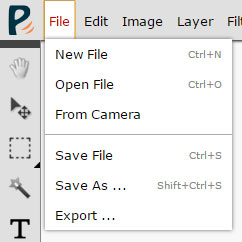
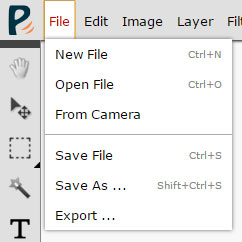
Create New File
Click "New File" in the file menu. In the new file dialog, input width, height, resolution and optional background color to create a new file. This action will replaces current editing file.
Open File
Click "Open File" in the file menu. Then, choose an image file from your file system to open. This action will replaces current editing file.
Open File in New Window
The same as "Open File", But this will open in new window to keep current editing file open.
Save File
If current file is modified, you could click "Save File" to save your work into associated file directly.
Save As ...
Click "Save As ..." to save your work into another file. In the save-as dialog, choose image format, input quality(opt) and matte color(opt). The chosen file will replace current editing file.
Export ...
Click "Export ..." to export your work to another file. In the export dialog, choose image format, input quality(opt) and matte color(opt). This action will NOT replace current editing file.