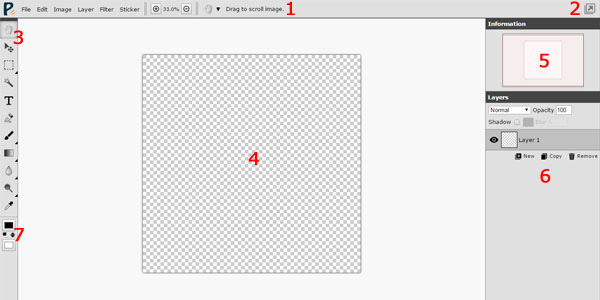Quick Start
Entry Page
Piconion will show you the entry page first after launching. In this entry page, You could:
- Choose a way to load/create image to start editor.
- Check release notes and change language in the bottom of this page.
- Upgrade Piconion to full version.
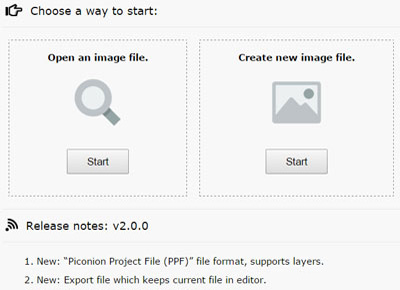
If you open image from file system (Only on Chrome OS), Piconion will skip entry page to editor directly.
Editor Layout
Current editor layout in Piconion is shown below.
- Menu & Toolbar.
- Window Opener.
- List of Tools.
- Image Viewer.
- Sidebar: Information & Tips.
- Sidebar: Layer Manager.
- Color Chooser.
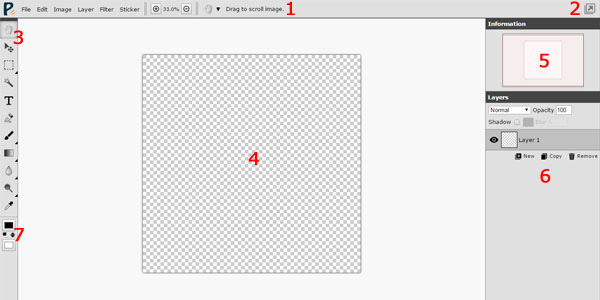
Window Opener
Because Piconion cannot open two files in the same window simultaneously, you could click this button to open new window for editing another image.
Tool Group

In the tool list, you may notice that some icons have small triangle mark in the right-bottom corner, which is called tool group. You could click-and-hold it to open switcher and then change current tool in this tool group.
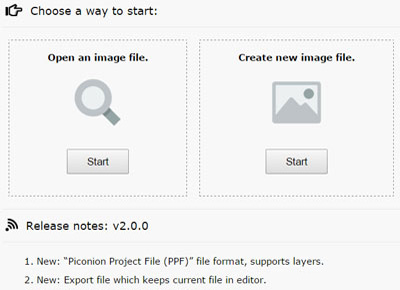 If you open image from file system (Only on Chrome OS), Piconion will skip entry page to editor directly.
If you open image from file system (Only on Chrome OS), Piconion will skip entry page to editor directly.